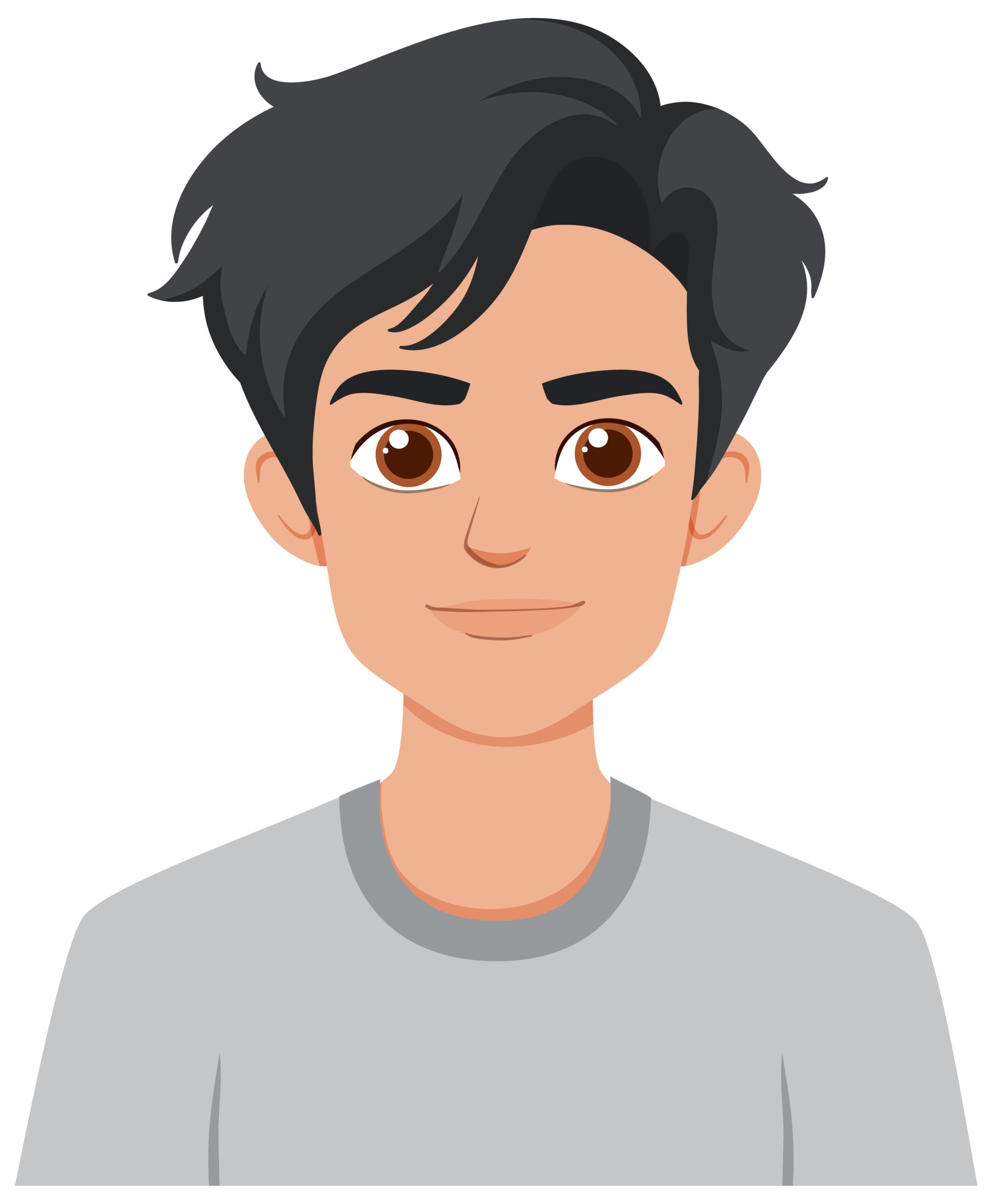Windows 11 is the latest Windows operating system that will come with a new interface, enhanced security, and improved performance. Microsoft will formally stop supporting Windows 10 in October 2025, and upgrading is necessary to secure and keep using the software. The most common inquiries are: Can I upgrade to Windows 11? or Why can’t my computer upgrade to Windows 11? by users who have yet to upgrade. Learning about the upgrade process, requirements, and available tools would save time and avoid problems during installation.
You may choose to upgrade to Win11 or have a clean install, or even bypass the hardware limitations on old PCs; this guide applies to all situations and makes the change a smooth one. The last thing before using your upgraded system is to activate it using a Windows 11 Pro Key or similar license that will enable you to access all the professional features.
Ready to Upgrade to Windows 11
To upgrade to Windows 11, your system should meet the Windows 11 free upgrade requirements. Hardware validation is crucial to being sure that everything will work and will not result in disappointing error messages.
Investigating System Requirements
Windows 11 has a 64-bit processor, RAM of 4GB, 64GB of storage, UEFI firmware (Secure Boot), TPM 2.0, and graphics compatible with DirectX 12 requirements. These can be checked with the PC Health Check App. Systems that do not pass these may be upgraded with workarounds, e.g., Rufus or registry tweaks.
Backing Up Important Files
Back up everything before upgrading. Most upgrade tricks do not destroy applications and data, but by making a copy of valuable documents, photographs, and other media, one can be sure that these valuable items were not destroyed due to unforeseen circumstances. Either cloud storage, an external drive, or Windows Backup can be trusted.
Installing Pending Updates
In order to ensure a smooth upgrade, ensure that all Windows 10 updates are carried out. The upgrade option may not be visible in Windows 11 because of missing updates. To have a complete system update, you can either use the Windows Update Assistant, update manually, or use automatic tools before you can attempt an upgrade.
Supported Upgrades: Windows 11 installation (Normally)
Upgrading is straightforward, and built-in tools can be used to upgrade the PCs that meet minimum requirements.
Using Windows Update
Windows update is the simplest process. Go to Settings, Update and Security, Windows Update, then check the option Check for Updates. In the event Windows 11 is there, you can download Windows 11 and proceed to install it as indicated. This approach does not delete any apps, files, or system settings.
With the Windows 11 Update Assistant
In case there is no upgrade option indicated in Windows Update, Windows 11 Update Assistant is a fine choice. It does manual compatibility checks on the systems and takes you through the installation process step by step. The tool will make sure that your system is configured to the required hardware and software before the upgrade.
Using the Media Creation Tool
Media Creation Tool enables one to make a USB installation of Windows 11. This is the best way to perform clean installs or an upgrade of several computers. Once the tool has been downloaded, choose Create Installation Media, select USB or ISO, and then proceed to make your system ready to be upgraded.
Installation of Windows 11 on Unsupported Devices
There are several difficulties in upgrading older PCs for many users. Messages such as, The upgrade option is not there Windows 11 or Windows 11 upgrade not showing up show that there is a restriction of the hardware. Microsoft has requirements for TPM and CPU, but they may be safely evaded.
Upgrading Rufus to Unsupported Upgrades
Rufus is a free program that makes bootable USB disks to install Windows 11. It can bypass TPM 2.0, Secure Boot, and CPU tests and upgrade older machines. Get the Windows 11 iso downloaded by Microsoft, launch Rufus, choose your USB drive, select the iso, and turn on the option of removing hardware checks. Reboot using the USB, start setup.exe, and upgrade.
Advantages of Rufus
Rufus streamlines the process of upgrades and no longer requires one to manually modify system files. It is particularly useful in PCs that are unable to connect to Windows updates or those that have hardware that is not supported. Clean installations are also possible, with the user not having to worry about TPM restrictions.
Updating Windows 10 to Windows 11 manually
Some users like the manual processes of upgrading. This comes in handy when automatic updates are not working or you prefer having greater control over installation.
Using ISO Files
Downloading the Windows 11 disk image ISO enables one to mount it in File Explorer and execute setup.exe. You will then have an option of preserving the existing files and applications or doing a clean install to have optimum performance during the installation process.
Using the Media Creation Tool
To the IT professionals or users who upgrade more than one PC, the Media Creation Tool provides the option of controlling language, edition, and system type. It can be used with x64 but not ARM processors. The creation of a USB installer ensures a clean and efficient installation.
Upgrade Troubleshooting Manual
The most frequent are the following: Windows 11 does not update, a lack of disk space, or a problem with the BIOS/UEFI settings. It can be solved by enabling Secure Boot, updating the firmware of the TPM 2.0, or bypassing the restrictions with Rufus.
Turning on Windows 11 using a Pro key
Activation is important after upgrading. windows 11 pro product key provides access to pro features like BitLocker, Hyper-V, and Remote Desktop. They can also call it a Windows 11 Pro key, activation key, or Pro edition key in order to continue with the natural use of keywords.
Using Existing Licenses
If you had used Windows 10 Pro on your PC, you could buy Windows 11 with the same license. This simplifies the process of upgrading.
Purchasing a New Key
In the case of new installations, to have full access, one is required to purchase a Windows 11 activation key. It is necessary for business users or any other person who requires Pro-level capabilities on their PC.
Windows 11 Performance Optimization
Once installed, it is important to maintain the performance of the system, particularly on the older PCs.
Updating Drivers
Download the most recent drivers using Windows Update or tools provided by the manufacturer,r e.,g. Lenovo System Update or Dell Safe Mode Boot utilities. New drivers enhance performance and eliminate compatibility problems.
Enhancing Storage
The addition of an SSD or increasing current storage can significantly enhance the speed of the system. This will give it a clean install and thereby make sure that the boot times are faster, as are the opening of the apps, and generally have better performance.
Managing Applications
Windows 11 has built-in equipment to handle installed software and updates effectively. Windows 11 Pro key and third-party utilities allow one to keep the latest software and avoid conflicts or outdated programs.
Expert Hints on IT Professionals
How to make a Windows 11 Bootable Disk
In the case of businesses or IT professionals, the possibility of generating a Windows 11 bootable disk from the ISO files would ensure that the deployment is safe on several systems. The process is automated with the help of Rufus or the Media Creation Tool.
Updating Systems in Bulk
Other organizations would like to download updates directly by using the Windows Update program. This is an effective way of controlling bandwidth and updating all PCs at the same time.
Trying to bypass the TPM and CPU components
In case of unsupported systems, it is possible to bypass Platform Module (TPM) 2.0 or CPU requirements in registry edits or Rufus-based installation. This method allows the older devices to be used to run the new Windows operating system without any hardware upgrades.
Conclusion
It is now easier to upgrade to Windows 11, even when the PC is not supported, through the use of tools such as Rufus, the media creation tool, and registry editing. Using a Windows 11 Pro Key, one is guaranteed of professional features, but the system retains security and compliance.
You can upgrade to Windows 11 without problems by taking the right steps, ensuring that you have checked the requirements of your system, backed up files, installed updates, and used the correct tools. Windows 11 offers better performance, security, and productivity to all users, whether you are updating applications, installing, or using several devices.
FAQs
- Can I Upgrade from Windows 10 to Windows 11?
Yes, most PCs from 2015 or later can be upgraded. Older systems may need tools like Rufus or a registry edit to bypass hardware restrictions. - Do I Need a Windows 11 Pro Key?
Yes, a Windows 11 Pro Key activates professional features like BitLocker and Remote Desktop. You can also use a Windows 10 Pro license if eligible. - How Long Does the Upgrade Take?
Upgrading usually takes 30–60 minutes, depending on the hardware. Clean installs or USB-based upgrades may take longer. - Will I Lose My Files?
Most upgrade methods keep your files, apps, and settings intact. Backing up important data is still recommended for safety. - Can I Revert to Windows 10?
Yes, Windows 11 allows a 10-day rollback to Windows 10 with files and apps preserved. After that, a fresh installation is required.